
Clean Air at Your Fingertips
with the Pure Enrichment App
Download the app that best suits your smartphone:
Compatible only with the Pure Enrichment PureZone™ Turbo Smart Air Purifier
The Pure Enrichment App makes it easy to control the PureZone Turbo Smart Air Purifier from your smartphone and sync it up with your Amazon Alexa or Google Assistant-enabled device.
How to Connect Your Purifier to the Pure Enrichment App
Step 1:
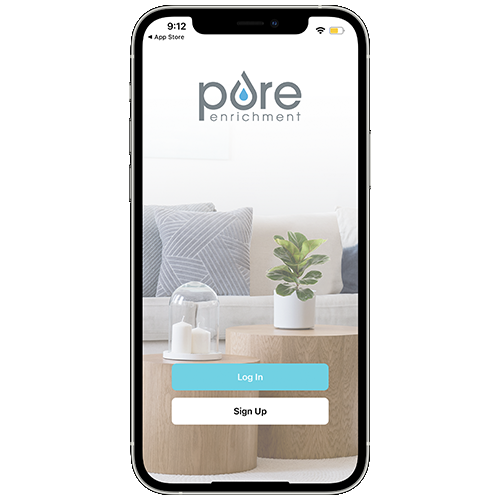
Connect your phone to Bluetooth, open the app and tap on “Sign Up”.
Step 2:
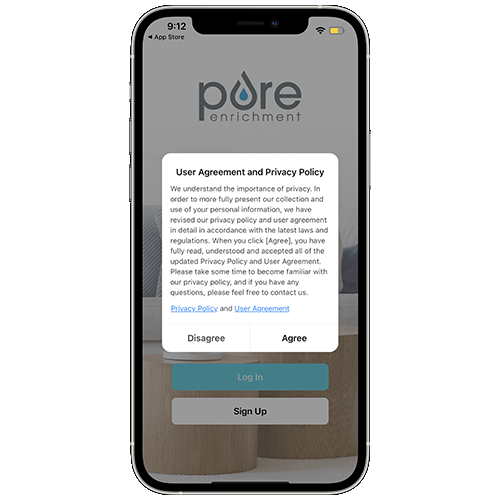
Read our Privacy Policy and tap Agree or Disagree.
Step 3:
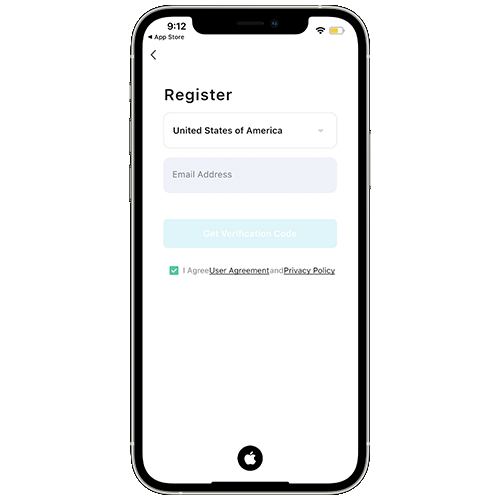
Register your account by adding your country and email address.
Step 4:
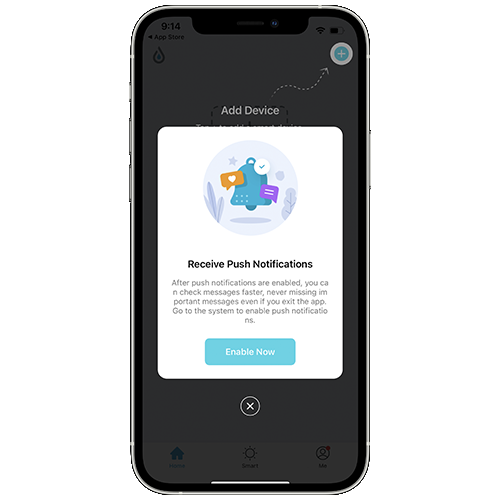
Enable push notifications for alerts on your air purifier.
Step 5:
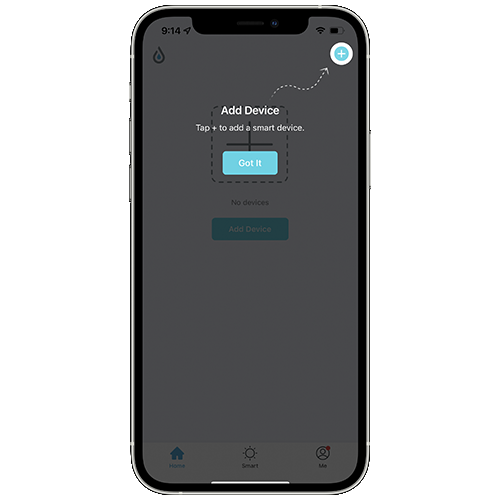
Tap the + icon at the top right to add a device.
Step 6:
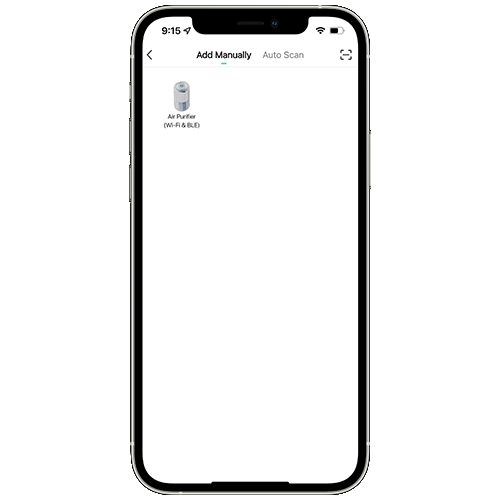
Tap on the air purifier that pops up when your phone’s Bluetooth connects to the device.
Step 7:
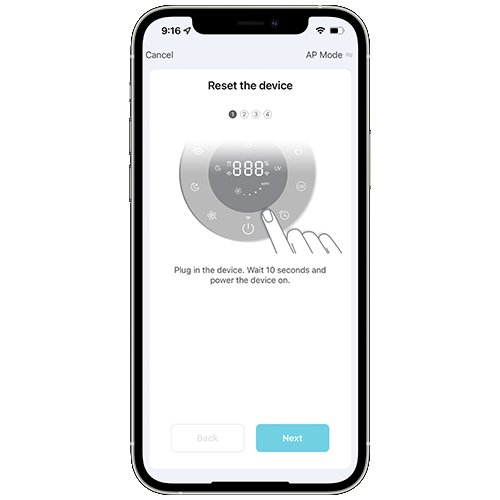
Follow the on-screen instructions by plugging in your purifier and waiting 10 seconds.
Step 8:
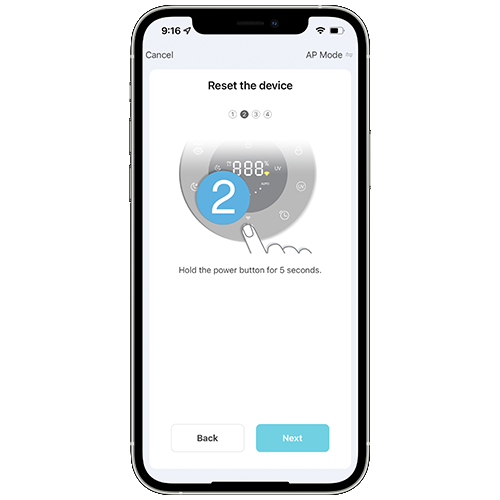
Hold the power button down for 5 seconds. The indicator light on your purifier should blink rapidly.
Step 9:
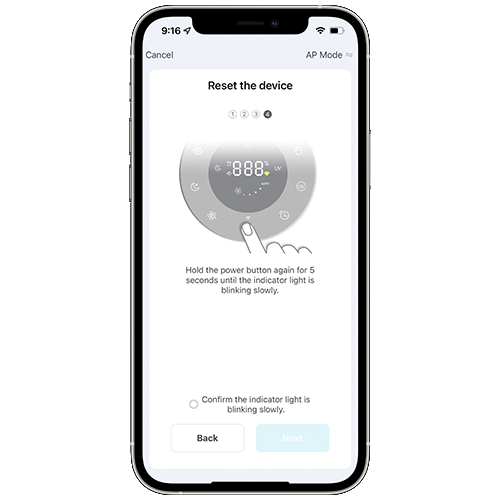
Hold the power button again until the indicator light starts to blink slower.
Step 10:
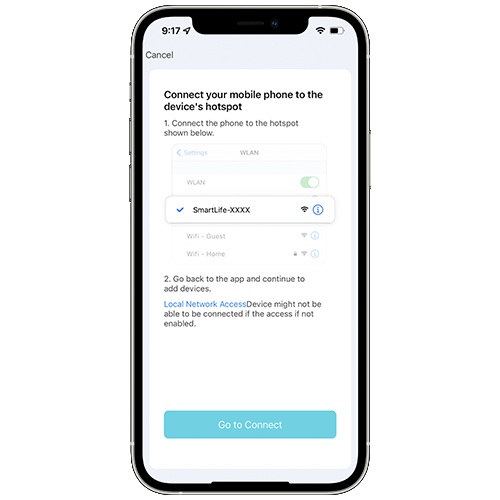
Follow the on-screen instructions by going to your phone settings and looking for your device’s hotspot.
Step 11:
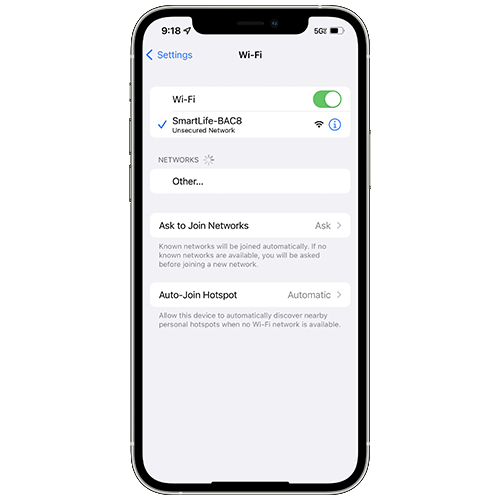
Connect your phone to the device’s hotspot. The last 4 digits will be unique to your air purifier.
Step 12:
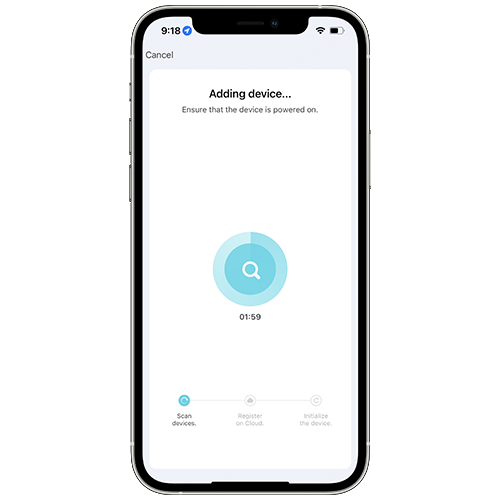
Wait for the app to connect to the device.
| Topic | Command |
|---|---|
| Power On/Off | "Alexa, turn on/off PureZone Turbo" |
| Mode Settings | "Alexa, set PureZone Turbo to sleep/auto/manual" "Alexa, what is the mode on PureZone Turbo?" |
| Speed Settings | "Alexa, what is the fan speed on PureZone Turbo?" "Alexa, set PureZone Turbo fan speed to one/two/three/four" |
| Child lock On/Off | "Alexa, turn on/off child lock on PureZone Turbo" "Alexa, is child lock on for PureZone Turbo?" |
| Ultraviolet On/Off | "Alexa, turn on/off ultraviolet on PureZone Turbo" |
| Topic | Command |
|---|---|
| Power On/Off | "Hey Google, turn on/off PureZone Turbo" |
| Mode Settings | "Hey Google, set mode on PureZone Turbo to sleep/auto/ manual" |
| Speed Settings | "Hey Google, what is the PureZone Turbo speed?" "Hey Google, set PureZone Turbo to level 1/level 2/level 3/level 4" |
| Child lock On/Off | "Hey Google, turn on/off child lock on PureZone Turbo" "Hey Google, is PureZone Turbo child lock on?" |
| Ultraviolet On/Off | "Hey Google, turn UV on/off on PureZone Turbo" |
Voice control is compatible with Pure Enrichment® PureZone™ Turbo Smart Air Purifier (Model No. PEAIRCYL and PEAIRCYL-RT). Google and Google Play are trademarks of Google LLC. App Store® is a trademark of Apple Inc. Wi-Fi is a registered trademark of Wi-Fi Alliance®. iOS is a registered trademark of Cisco Systems, Inc. and/or its affiliates in the United States and certain other countries. The Bluetooth® word mark and logos are registered trademarks owned by Bluetooth SIG. Inc. and any use of such marks by Pure Enrichment is under license. Other trademarks and trade names are those of their respective owners.
Key Features of the Pure Enrichment App
Key Features of
the Pure Enrichment App
On/Off Function
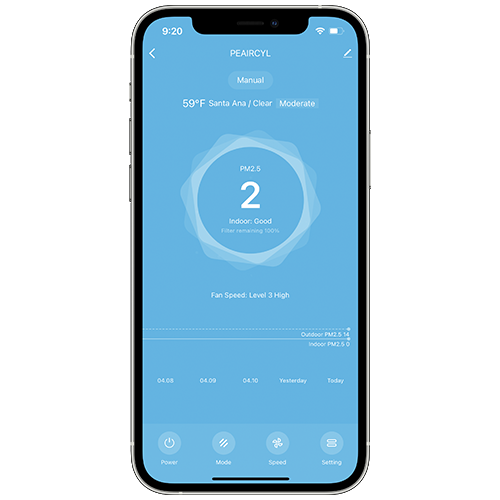
Use the power button in the menu bar to turn the air purifier on or off.
Set Mode
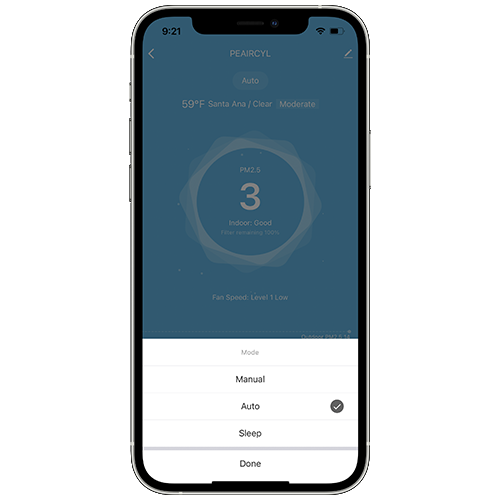
Switch between manual, auto, and sleep functions with the mode button.
Adjust Speed
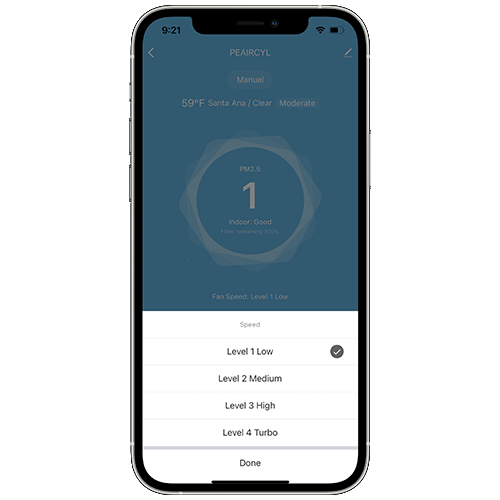
Use the speed button to select low, medium, high, or turbo speed.
Set Timer
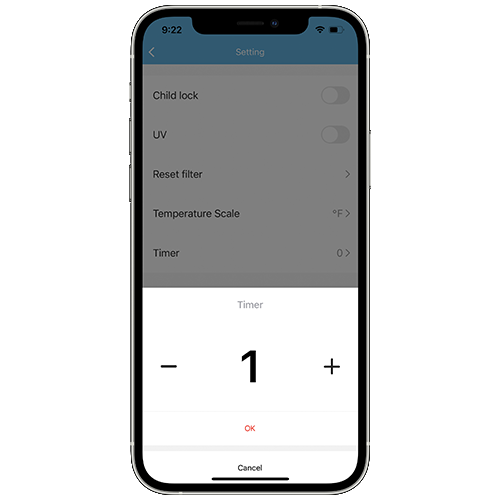
Go to settings and select timer. Press + or - to program timer in hours.
Monitor Air Quality
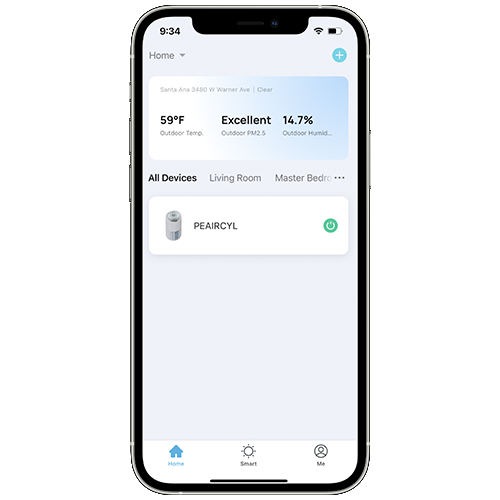
Check local temperature, outdoor PM2.5 and humidity levels on the home screen.
Other Custom Settings
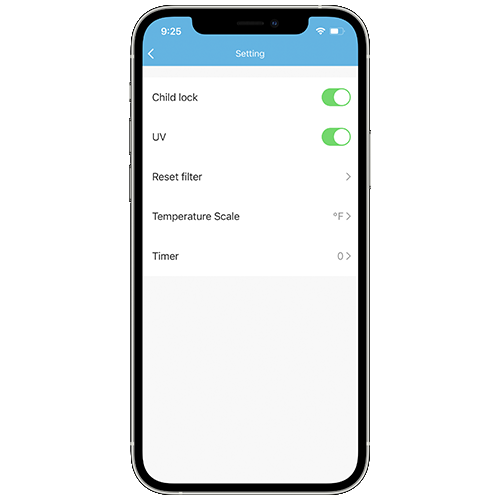
Go to settings in the menu bar to access features like child lock and UV sanitation.

Pure Enrichment App Troubleshooting
- Make sure your phone has Bluetooth® turned on and is not currently connected to another Bluetooth device. During the setup process, you must be on a secure network. Confirm that the network is working correctly.
- Make sure the Wi-Fi password you entered is correct.
- There should be no spaces at the beginning or end of the password.
- Test the password by connecting a different electronic device to the router.
- If you're manually typing in the SSID and password, double check that both are entered correctly.
- Try moving your air purifier closer to the router. Your phone should be as close as possible to your air purifier.
- Your router may need to be at a higher location, away from obstructions.
- Make sure your air purifier and router are away from appliances (such as microwave ovens, refrigerators, electronic devices, etc.) to avoid signal interference.
- If you're using a VPN, make sure it's turned off while setting up your air purifier.
- Disable portal authentication for your Wi-Fi network. If portal authentication is enabled.the air purifier will not be able to access your Wi-Fi network, and setup will fail.
- NOTE: Portal authentication means that you need to sign in to your W-Fi network through a web page before you can use the Internet.
- Make sure the air purifier is plugged in and has power, then refresh the PureEnrichment menu by swiping down on the screen.
- Make sure your router is connected to the internet and your phone's network connection is working.
- Delete the offline air purifier from the PureEnrichment app and reconfigure the air purifier with the PureEnrichment app.
- NOTE: Power outages, internet outages, or changing Wi-Fi routers may cause the air purifier to go offline.
If your problem is not resolved by the solutions listed above, please contact us.


































